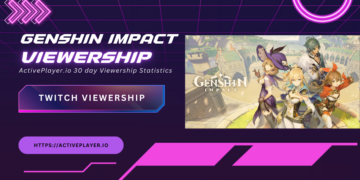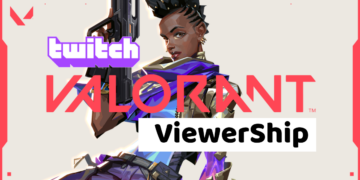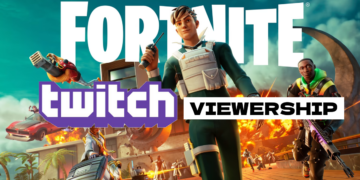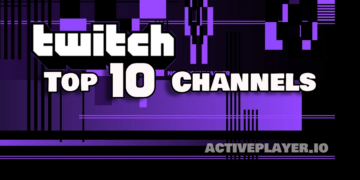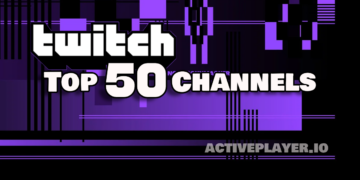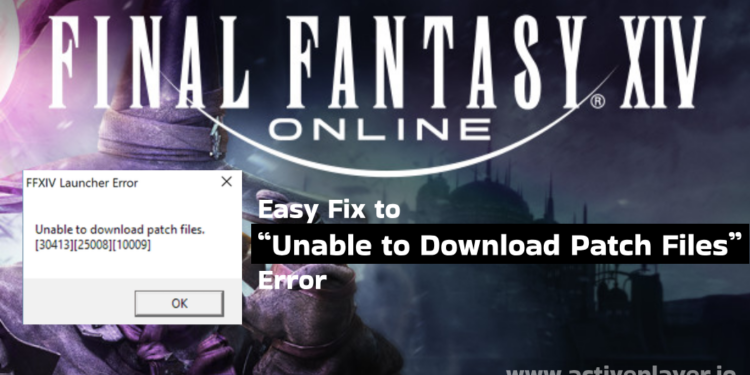Any avid Final Fantasy XIV player is probaby probably familiar with the dreaded “Unable to Download Patch Files” error that can prevent you from logging into the game and exploring Eorzea. This frustrating error is often caused by network connectivity issues or antivirus software interfering with the patch download process. Fortunately, there are a few simple troubleshooting steps you can take to get back in the game quickly:
#1 Temporarily Disable Your Antivirus
Before trying anything serious might as well start from the easiest. Some antivirus programs mistakenly detect FFXIV patch files as a threat and block the downloads. Adding an exception for the game launcher and temporarily disabling your antivirus allows the patches to download smoothly. Just remember to re-enable your antivirus once done patching to keep your system protected.
Each anti-virus software has their own feature of temporarily turning-off the software, they are easy to find. Importantly, don’t forget to re-enable it again after.
#2 Restart Your Network Devices
Often a quick restart of your modem and router can resolve temporary network problems causing download issues. Unplug your modem and router, wait 30 seconds, then plug them back in and wait for the devices to reboot fully. This refreshes network components and reopens any blocked ports that may be preventing the patch files from downloading properly.
#3 Use a VPN
If network connectivity problems persist, using a VPN can route your traffic through a different network that may be more stable. Connect to the VPN, launch the FFXIV launcher, and see if the patch files complete successfully.
#4 Clear Your DNS Cache
An overloaded DNS cache can cause connectivity issues that disrupt downloads. Flushing out old DNS records by clearing your cache forces your system to freshly lookup the download server IP addresses.
- Press Win + R to open the Run window
- Type CMD and hit enter
- It will open up the Command Prompt and type “ipconfig /flushdns” to lush the dns.
- While you are at the Command Prompt type “ipconfig /renew” to renew your connection sessoin.
#5 Set Custom DNS
A faulty DNS server can sometimes be the culprit behind the “Unable to Download Patch Files” error. To address this:
- Press
Win + Rto open the Run window. - Type
ncpa.cpland press Enter. - Right-click on your active network and select ‘Properties’.
- Double-click on ‘Internet Protocol Version 4 (TCP/IPv4)’.
- Choose ‘Use the following DNS server addresses’ and enter
8.8.8.8for the Preferred DNS server and8.8.4.4for the Alternate DNS server (Google’s DNS). - Check ‘Validate settings upon exit’ and click ‘OK’.
#6 Delete Specific Game Files
Sometimes, specific corrupted files can prevent the game from updating correctly. To address this:
- Press
Win + Eto open File Explorer. - Navigate to Documents > My Games > Final Fantasy XIV A Realm Reborn > Downloads > Patch.
- Locate and right-click on the
4e9a232bsubfolder, then select ‘Delete’.
After deleting the folder, try downloading the game patches again.
By following the steps outlined above, you should be able to resolve the “Unable to Download Patch Files” error in FFXIV. Remember, technical issues can arise from various factors, so it’s essential to be patient and methodical in your troubleshooting approach. Happy gaming!
With any luck, one of these troubleshooting tips will have you back adventuring in your favorite Final Fantasy MMO quickly. This tutorial might be useful too with other game errors. Minor patch issues can be frustrating but knowing some basic network and antivirus tweaks helps resolve problems fast. Let us know in the comments if you have any other fixes for the notorious “Unable to Download Patch Files” error!