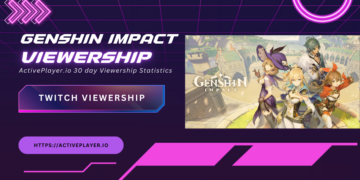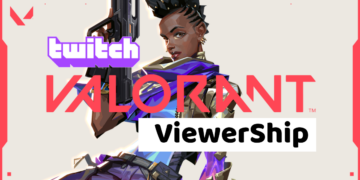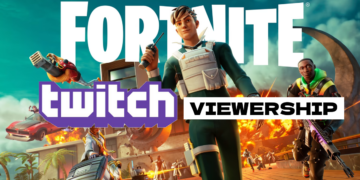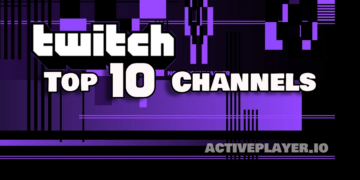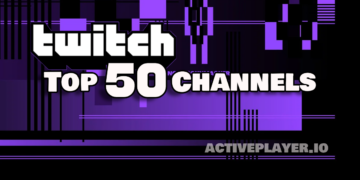There are plenty of reasons why anyone would want to run android games on a Windows PC or Laptop. Android is popular and has millions of super cool apps/games that you can only run-on android devices. So, we would want to run those cool apps on a bigger screen. Using an emulator is the only way that you could play Android games on PC. The emulators listed below will enable you to enjoy them on a bigger screen from awesome games like PUBG, Clash of Clans, and Candy Crush to WhatsApp and Instagram.
Here’s the best method to play Android Games on PC
List of the best widely used android emulators so you can play your favorite android game on your PC/laptop.
Bluestacks

Bluestacks is the most popular emulator for using android on your PC. It has been designed with an easy to use interface with a front end for downloading android apps. But you can also visit the Play Store for other apps that are not on Bloestacks. It is particularly useful for gamers who want to play android games on a bigger screen with the ease of navigation with mouse and keyboard.
Bluestacks 4 allows you to customize your keyboard maps and even enable you to use the mouse to aim and shoot, making some games a lot easier. It gives you a smooth gaming experience, and you can enjoy all the popular titles with greater comfort.
With Bluestacks, your PC looks and feels just like an android on a bigger screen, and it is effortless to use.
You need a minimum of 2GB RAM on your computer for Bluestacks to successfully emulate a vast majority of android games on your PC.
Gameloop

Gameloop may come second or third to other emulators in terms of productivity but if you want an emulator just for gaming, go for it. It gives you an added advantage over a mobile player because you are able to aim better with a mouse than with your hands on a touchscreen. Gameloop is particularly popular among PUBG Mobile and Call of Duty players, but it improves the gaming experience for several other games. Check this link to download Gameloop.
NOX Player

Nox Player is another favorite emulator for android app on PC users. You can place the controls and triggers wherever you want, and that will give you a better and faster response with a keyboard. It also enables you to play games with a controller by connecting it to your PC via Bluetooth. You can customize settings to your preferred resolution, change graphic properties, or set the CPU and RAM speed.
Another great advantage of this simulator is that it can run multiple versions of android. You can choose the Android version in the settings and play old games that have not been updated to the latest versions. You can also run several games at once and toggle between games on your PC. Play different games with the same account or the same game with other accounts. If you like playing multiple games concurrently, a Nox player is a great option.
KO player

KO Player provides a lag-free gaming experience of android without owning any device. It is simple with an interactive user interface and inbuilt Google Play Store. You can use the inbuilt video recordings to record your gameplay and share it with your friends. Check the link to download KoPlayer.
MeMu

MeMu is one of the newer emulators, but it has snowballed popular among gamers. It is more than just an emulator: it functions just like an android machine. You have tons of options in customization, and the emulator provides virtualization of your hardware on both AMD and intel. This emulator also allows customizations of crucial features like root mode, Ram and CPU, resolution, UI, etc.
It allows simulation of location with GPS, file sharing between your PC and android, and runs multiple programs at once. The newer versions quickly increase SD card volume from 32GB to 128GB.
Andy

Andy is another great emulator that focuses on the overall experience and offers you a superior gaming experience. In cases of games like Clash of Clans, where a good network is required, Andy loads games faster than other emulators. You can also use your android device as the controller without connecting any wires.
Andy delivers good performance: apps load faster, and you can use widgets, run third-party launchers, and deliver notifications. It can run higher versions of android, thus giving your devices greater compatibility and stability. The setup process can be slightly more complicated than the others, but it is worth the effort. Check the link to download Andy.
Genymotion

Genymotion is one of the fastest Android emulators which use OpenGL-capable graphics. It can be run on various operating systems, including Linux and Mac OS. It has free as well as paid versions, and the paid version is a little expensive. You can download it easily from the official website http://www.genymotion.com/
Droid 4x

Droid 4X is developed exclusively for Windows PC. If you have a windows laptop or desktop, you can run all the android apps by installing this simulator. Droid4X is a popular name and is easy to install. What makes this emulator stand out is its ability to run on just basic systems requirements. Hence it is ideal for low-end computer users. You can configure your gamepad or keyboard to play all your favorite games. The link to download the Droid4X emulator is given below.
How to install an Emulator?
Before you install an emulator, weigh the pros and cons of each emulator. Choose the one that best suits the features on your PC so that your emulator can function smoothly. Once you have selected which emulator you want, you can go to the official website from the links listed above and download it.
By default, it will be downloaded to your C drive, but you can change the location during installation. After you have successfully installed the emulator, the wizard will help you launch it with step by step instruction and questions. You have to link your Google account in order to access the Play Store.
Running android apps on a PC is easy as once you’ve installed an emulator, all the apps will be on the screen. It is pretty much the same as running the apps on an android device.