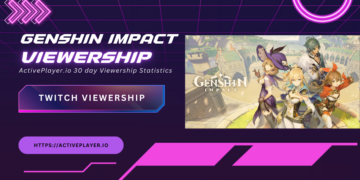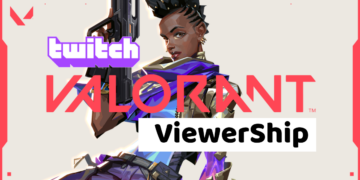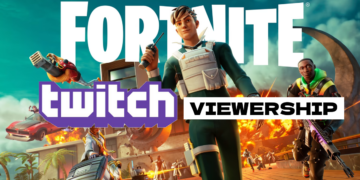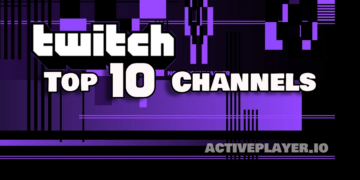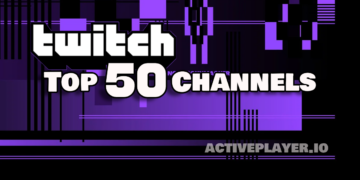Mortal Kombat 1, home of over 100k daily active players, its a classic fighting game that has captivated gamers with its brutal combat and iconic characters, is not natively available for Mac OS. However, the gaming community has found various methods to enjoy this nostalgic title on Mac systems. On this article you will learn how to play Mortal Kombat 1 on your Mac Os device.
Method 1: Using Windows Emulators
One popular method to run Mortal Kombat 1 on Mac is through Windows emulators, such as CrossOver and Parallels. A YouTube video demonstrates how to play Mortal Kombat 1 on a 14″ M1 Max MacBook Pro with 32GB RAM through CrossOver 23.5. Windows emulators allow you to run Windows software, including games, directly on your Mac without requiring a Windows license or needing to install Windows.
Using CrossOver
CrossOver allows you to run Mortal Kombat 1 on your Mac by creating a compatible Windows environment. Here’s a simplified guide:
- Install CrossOver – Download and set up CrossOver from the official website.
- Create a Bottle – Open CrossOver, navigate to “Bottles”, create a new bottle, and select a compatible Windows version.
- Install Mortal Kombat 1 – Use the “Install a Windows Application” option to install the game either from CrossOver’s database or manually using a setup file.
- Play the Game – Once installed, select Mortal Kombat 1 under your bottle and click “Run”.
Using Parallels
- Install Parallels Desktop – Buy and install Parallels Desktop from the official website they also offer Free-Trial.
- Set Up Windows – Install Windows within Parallels using a valid license or ISO file.
- Download Mortal Kombat 1 – Buy a copy of the game and download it within your virtual Windows from legimate sources.
- Install and Play – Install Mortal Kombat 1 following on-screen instructions and launch it from the Windows Start menu.
Method 2: Boot Camp
Another viable method is using Boot Camp, a utility that comes with Mac OS, allowing you to run Windows and Windows applications on your Mac. The Mac Research website mentions that Mortal Kombat 1 can be played on Mac using Boot Camp. This method involves partitioning your hard drive to run Windows alongside Mac OS, providing a native environment for Windows games and applications.
Step 1: Check System Requirements
- Ensure your Mac meets the system requirements to run Boot Camp visit this page to check its full details.
- Ensure you have a valid copy of Windows (ISO file) and a USB drive with at least 16GB of storage.
Step 2: Use Boot Camp Assistant
- Find Boot Camp Assistant in your Applications folder under Utilities and open it.
- Follow the on-screen instructions, which will guide you through the process of installing Windows on your Mac.
Step 3: Partition Your Drive
- Boot Camp Assistant will ask you to set the size of the Windows partition. Ensure to allocate enough space for both Windows OS and Mortal Kombat 1.
- Click “Install” and your Mac will partition the disk and download Windows support software.
Step 4: Install Windows
Your Mac will restart into Windows Setup. Follow the instructions, entering your Windows product key when prompted. Make sure to choose the BOOTCAMP partition when asked where to install Windows and click “Next”. Your Mac will install Windows and restart upon completion. After restarting, Boot Camp Installer will appear. Follow the on-screen instructions to install Windows support software. Once the software is installed, click “Finish” and your Mac will restart again.
Step 5: Ready to Install Mortal Kombat 1
- Download the game setup files to your Windows environment.
- Navigate to the location where you downloaded the Mortal Kombat 1 setup files within Windows.
- Run the setup file and follow the installation instructions.
TIP: You can switch between your Mac and Windows, restart your Mac and hold down the “Option” key until you see the startup manager. Then, select your desired startup disk (macOS or Windows).
While Mortal Kombat 1 is not directly available for Mac OS, the methods mentioned above, such as using Windows emulators, and the Boot Camp, provide various ways for gamers to relive the excitement of this classic fighting game on their Mac systems.
Using the above methods you will immediately notice the dropped in performance during gameplay but you can play it with your Mac right? Always ensure to follow legitimate and safe practices when utilizing these methods to protect your system and data.